Appearance
Exercise 3 - Supercharge Service Agent with Website Knowledge
The goal of this exercise involves seeding an Agentforce Service Agent with unstructured data from the Coral Cloud Resort website, which acts as a digital brochure for their restaurants and experiences.
Step 1: Load Your Web Content into the Answer Questions with Website Prompt Template
Let’s review how you can use the newly-created Retriever to seed your Agentforce agent. The Web Content (Crawler) connector automatically creates a Search Index and Retriever. The Search Index chunks website information, while the Retriever uses a user's query to return relevant chunks. Next, we'll review using this Retriever to seed your Agentforce agent.
From the Agent Builder screen, click the Back icon at the top left to return to Setup.
In the Quick Find box on the left, type Prompt, then click Prompt Builder.
Search for and click the existing Answer Questions with Website prompt template
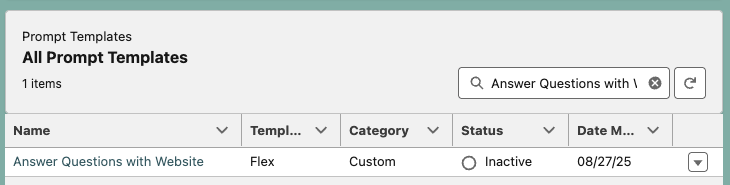
Locate the
###KNOWLEDGEsection, hightlight the{retriever goes here}line and delete, while leaving your cursor on that line.Click +Insert Resource > Einstein Search > CoralCloudCrawlerBackup > Default CoralCloudCrawlerBackup Retriever
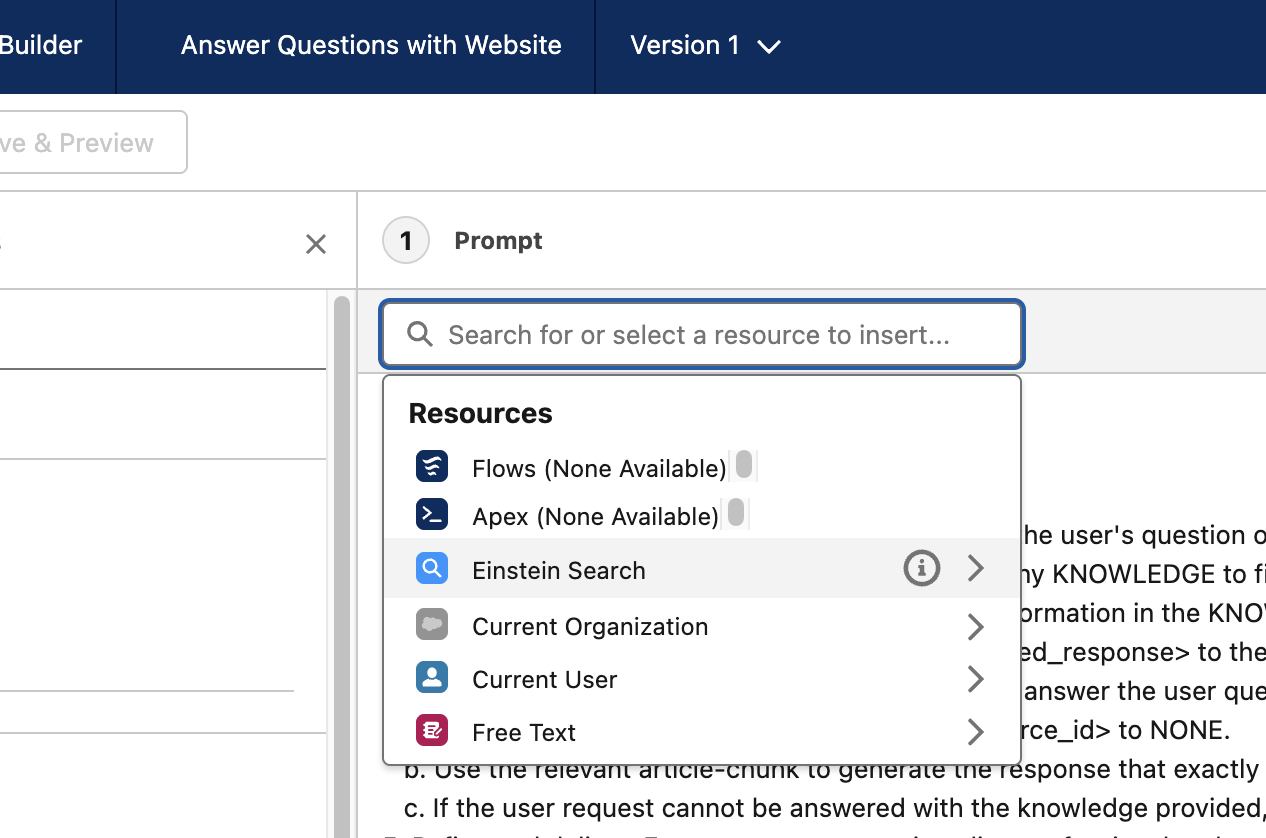
In Template Settings in the left-side panel, scroll down to Search Parameters, click into the search bar under Search Text.
Click Free Text and then Query.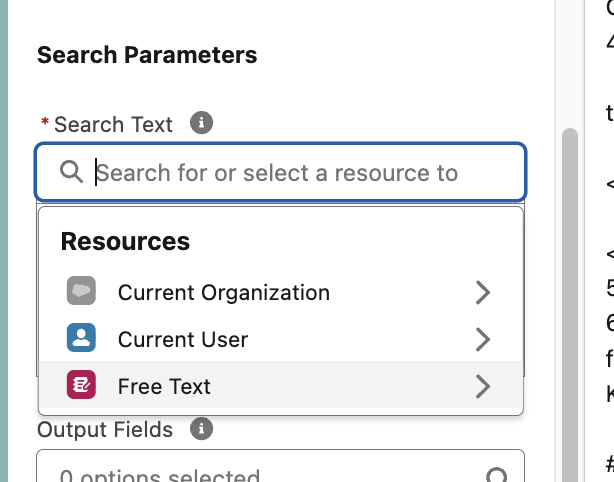
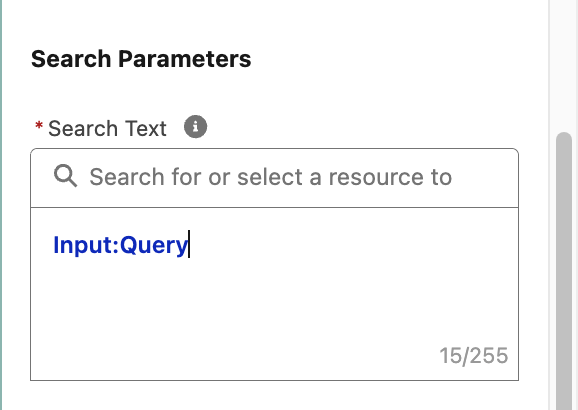
At the top right, click, Save As button, then select Save as a New Version.
Click the Activate button.
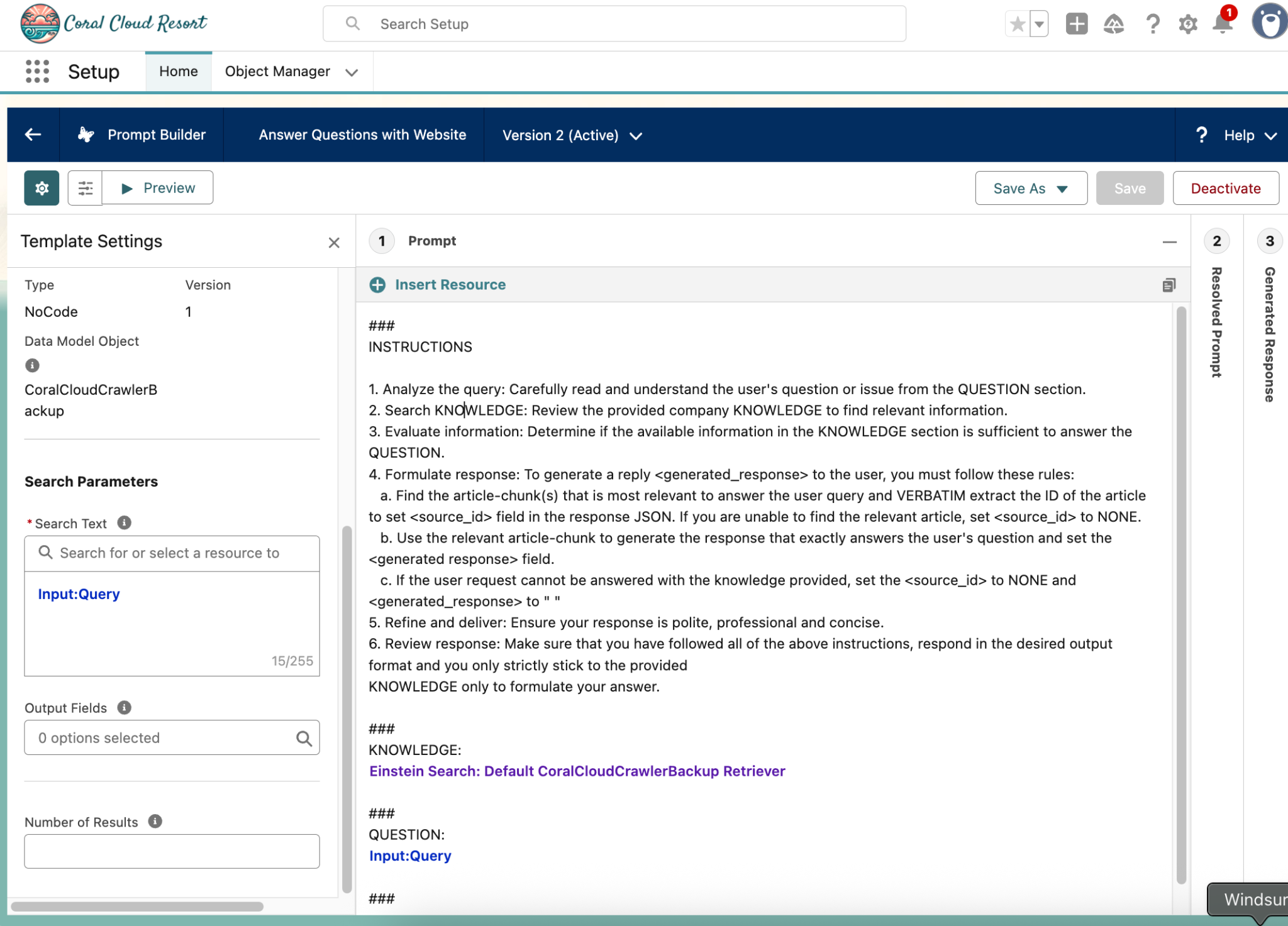
Step 2: Add the Answer Questions with Website action to your Agentforce Service Agent
Let’s now add this Prompt Template to an existing Agentforce Service Agent.
- Click the Back icon at the top left to return to Setup.
- In the Quick Find box, search for Agents then click Agentforce Agents.
- Scroll down to the bottom of the page and click Agentforce Service Agent from the list.
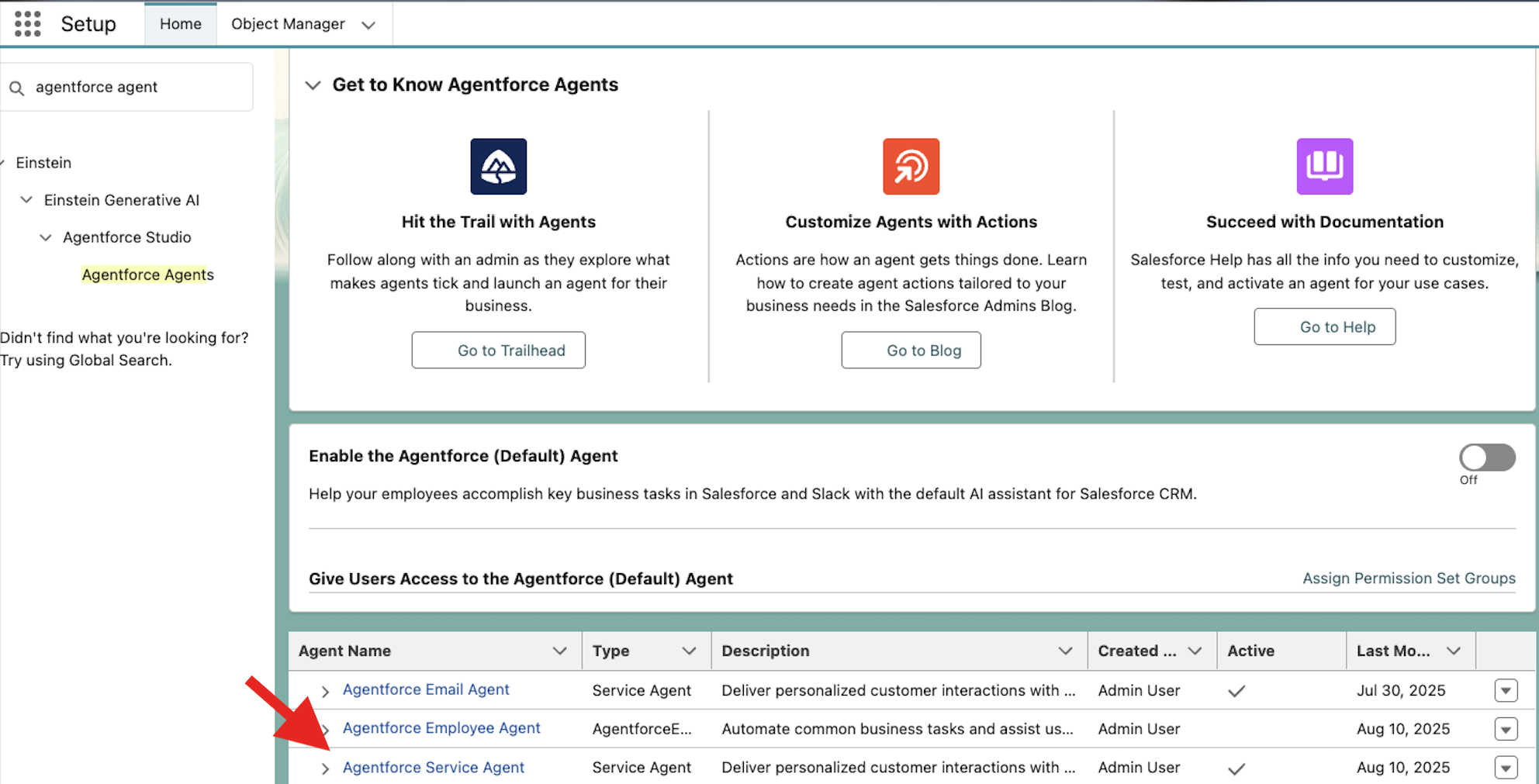
- On the next tab click the Open in Builder button.
- Open the Topics tab.
- Click GeneralFAQ.
- Click into the This Topic’s Actions tab and click the New button, then select Add from Asset Library.
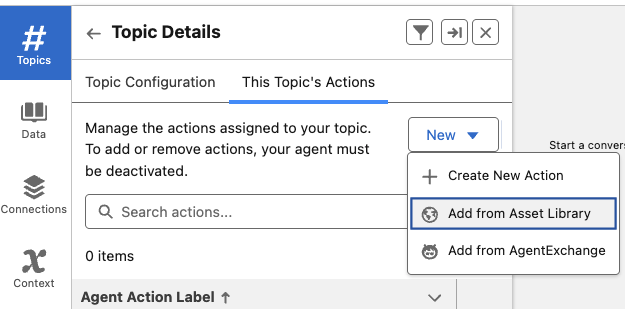
- Search for then select Answer Questions with Website and click the Finish button.
Do not Activate this Agent at this time. We'll do that in the next exercise.
This concludes Exercise 3.
