Appearance
Exercise 1 - Create a Multi-Step Targeted Marketing Campaign with AI
The goal of this exercise is to build a cutting-edge marketing campaign with the help of intelligent tools. This exercise will cover two key steps:
- Intuitive Audience Targeting: Discover the ease of Einstein Segmentation. We'll show you how to define and create a highly specific target audience segment using nothing but simple, natural language.
- Journey Mapping Made Simple: We'll conclude by diving into the Einstein Campaign Designer (Beta), where you will experience how easy it is to design and visualize a sophisticated, multi-step customer journey.
Step 1: Campaign Creation with AI
Click the App Launcher (9-dot icon below the Coral Cloud Resort logo at the top left), type Marketing, and then select Marketing.
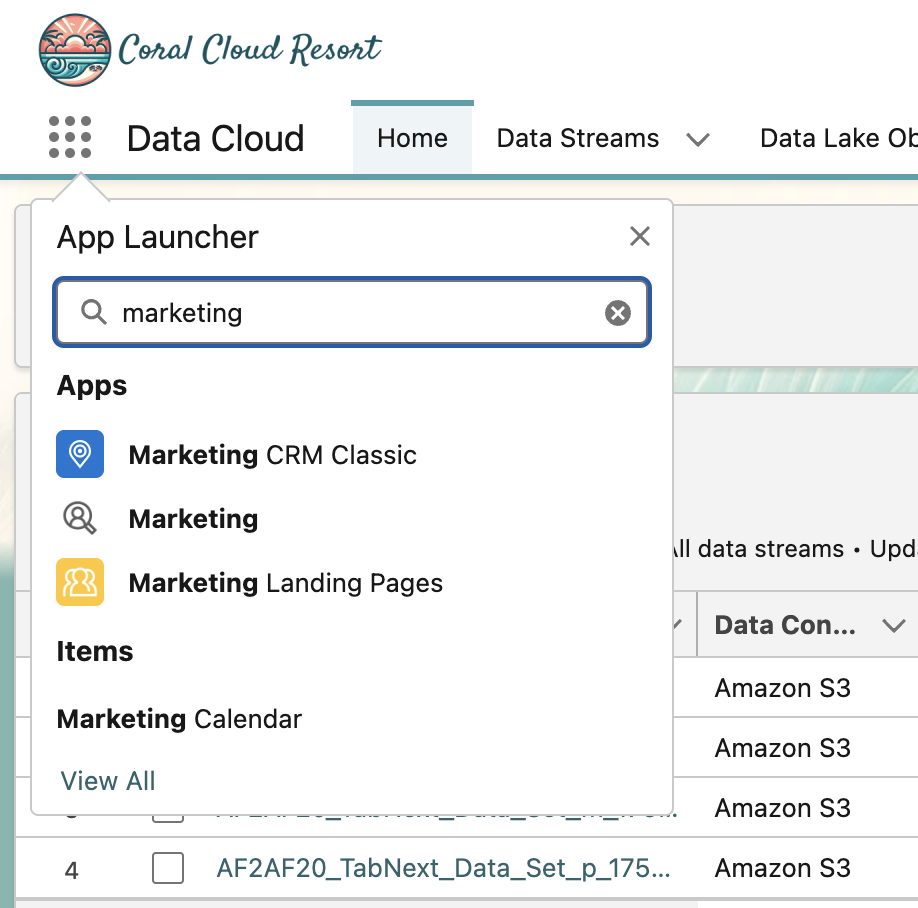
Under Home, you will see a few tasks to start with. Let’s find and click on Create a Segment.
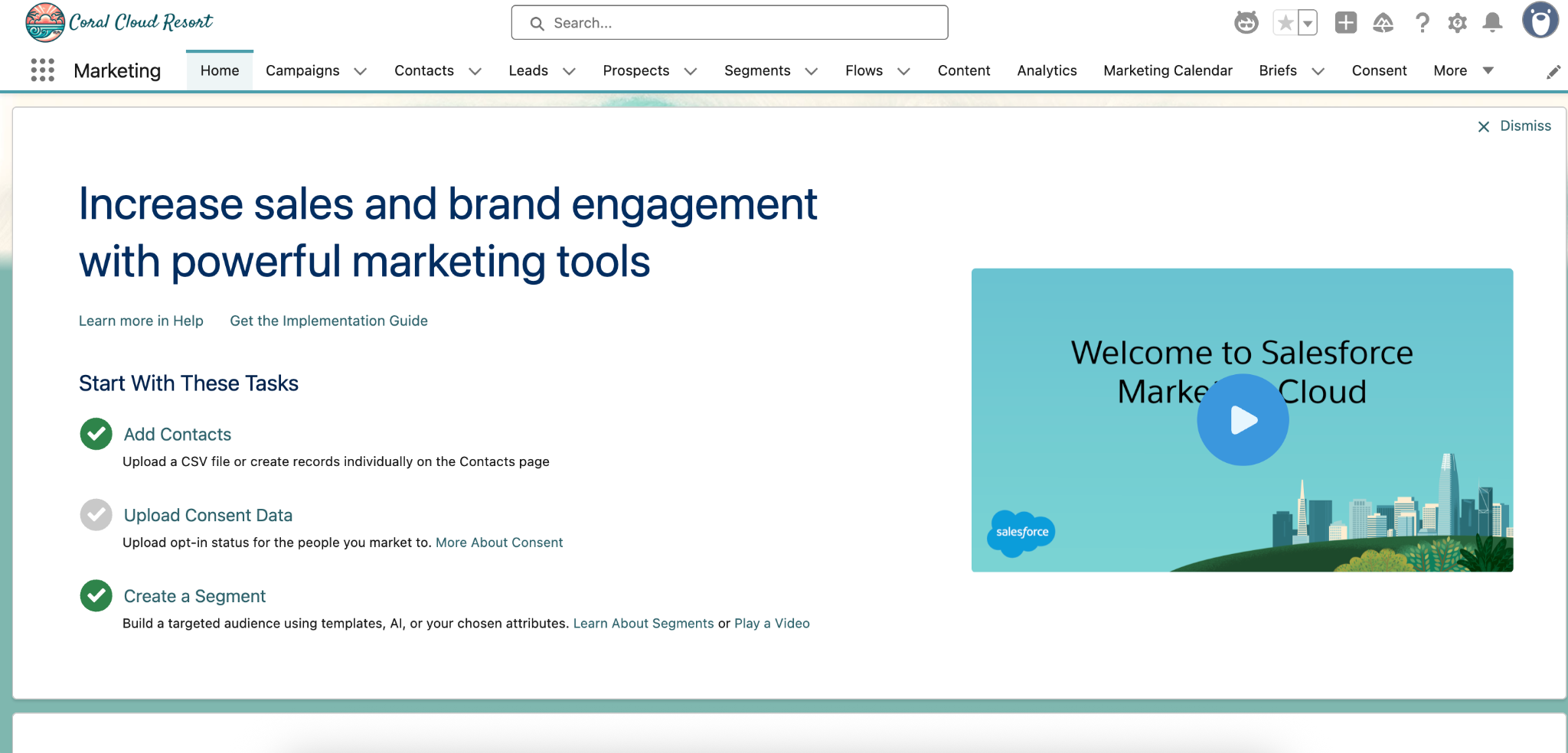
Once you select Create a Segment, In the pop-up window you will see several different options to create your segment.
For our exercise, choose Create with Einstein Segmentation under the generative AI options.
Scroll down to Segment On and select Unified Individual from the dropdown menu, then click Next.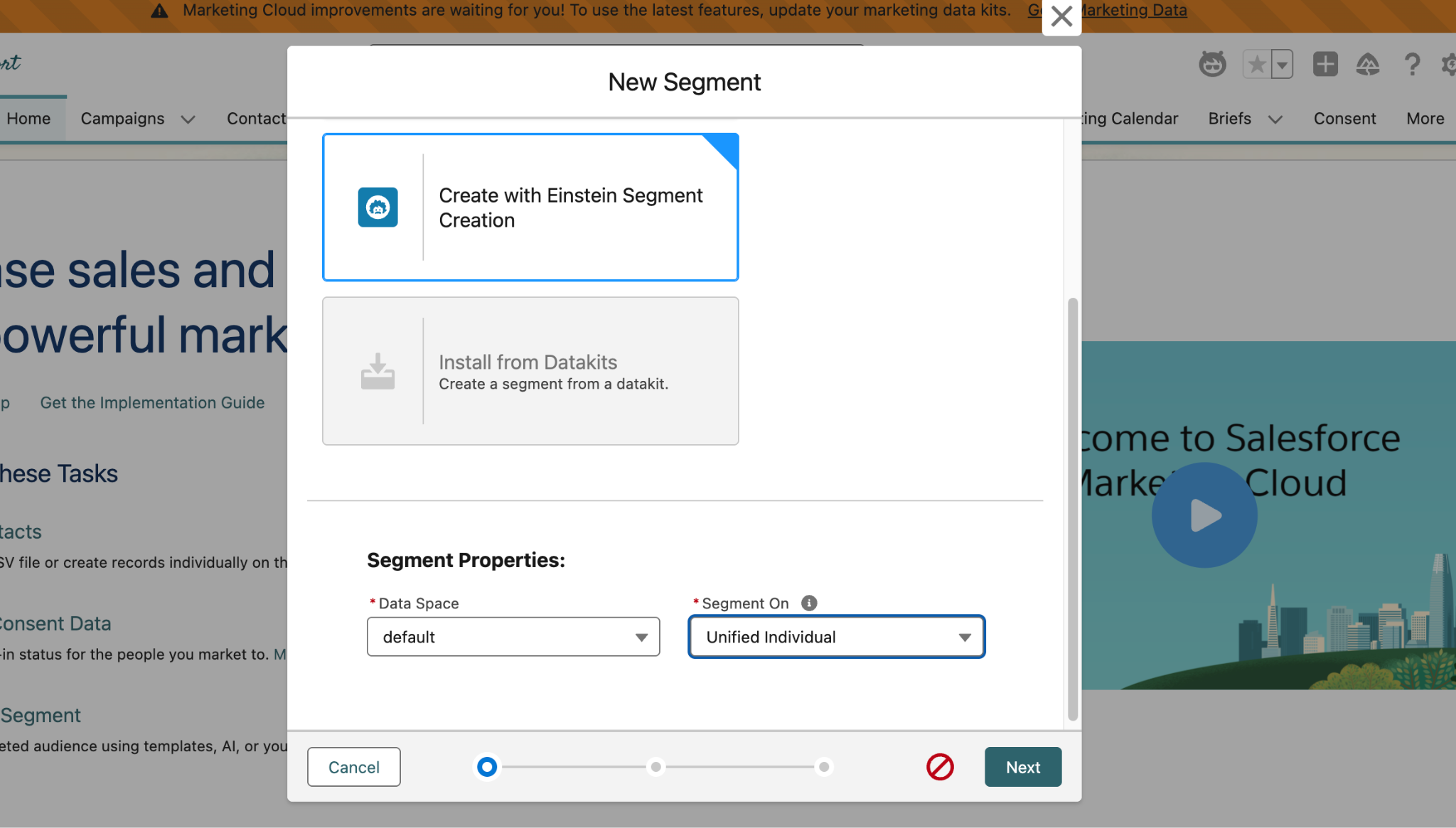
After you click Next, if you see You’re About to use Einstein click the Got It button and close any other Gen AI warnings.
On the right hand side of your screen, you will see a chat window where you can input directions to build your segment. In this chat box, describe your segment: Copy and paste the following prompt into the chatbox and click the arrow to send.
Guests who have not checked in within the past 6 months, have children, and are platinum status members.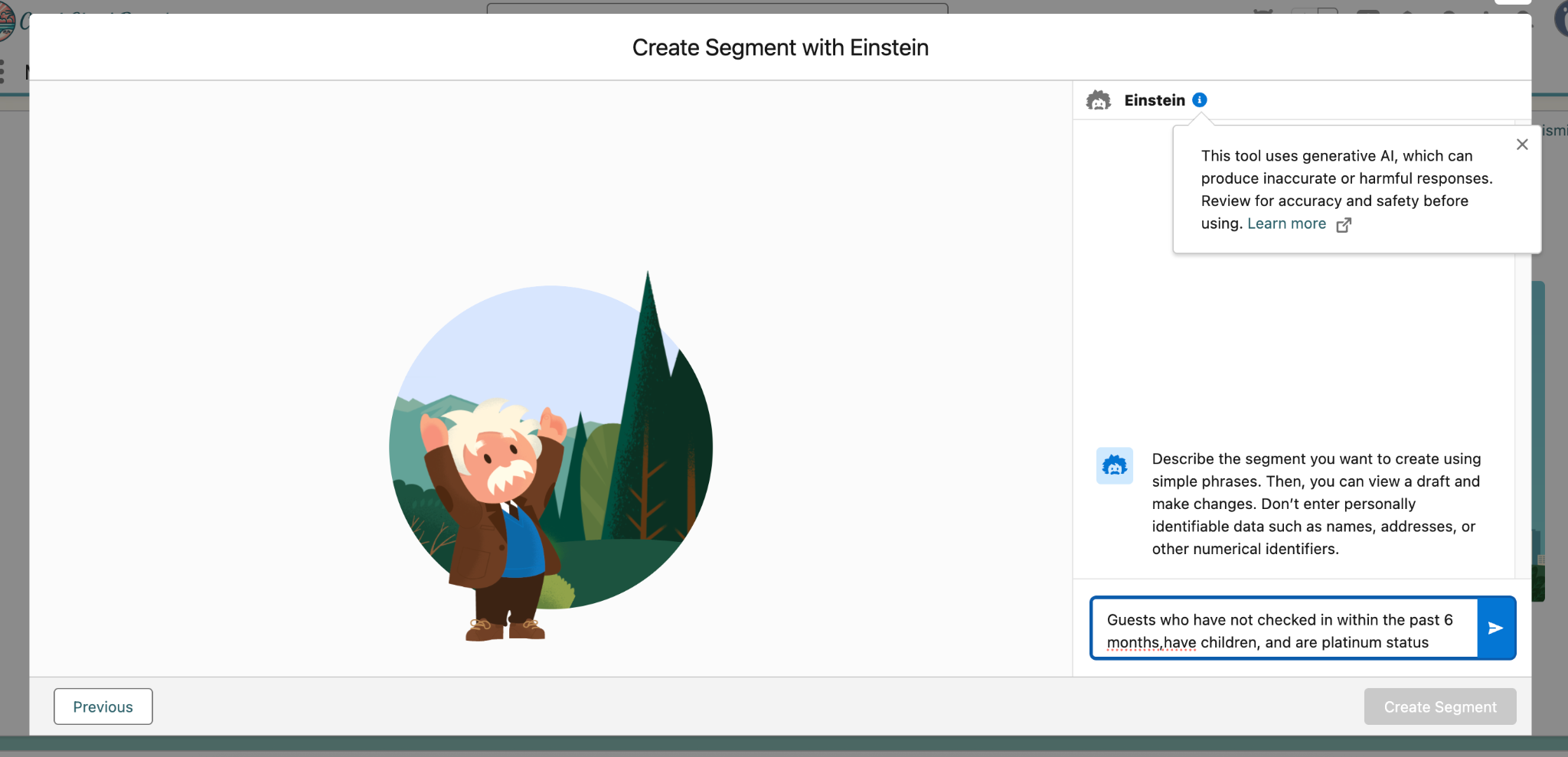
From here, we could continue to refine our segment by continuing the conversation with Einstein.
Confirm that the correct attributes have been brought into your segment, then click on Create Segment in the bottom right.
Congratulations, you have now created a segment! Next, we'll use Campaign Designer to leverage this segment.
Step 2: Create a Multi-Step Campaign using Campaign Designer
Just like at the start of this exercise, select the Home tab in the Marketing app to navigate back to home.
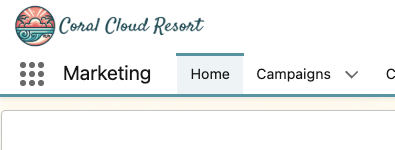
Scroll down on the screen find and click Draft with AI in the Recent Activated Campaign Flows section of the page
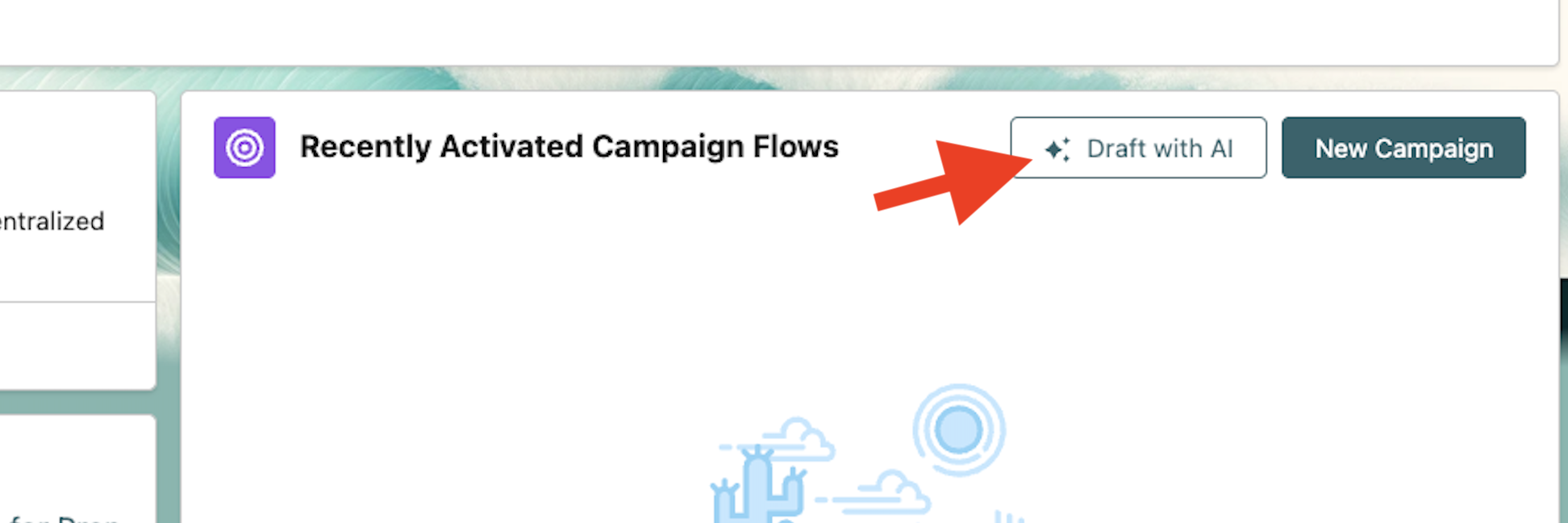
Here, we can use AI to draft a brief for us.
Click Create a Brief and enter the following Campaign Brief Prompt:Create a marketing campaign for Platinum status members with children who have not stayed with us in the last 6 months to visit our newly opened Kids CampClick Draft Brief. Note how you are presented with a campaign description as before.
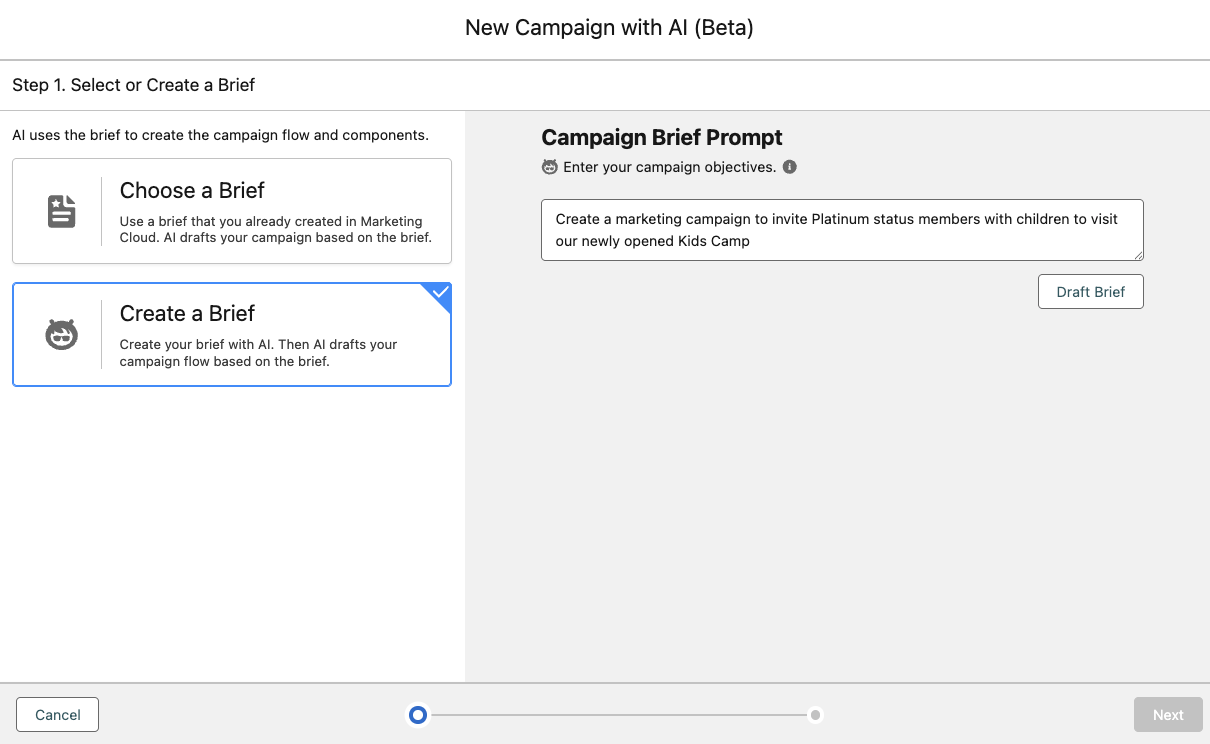
Review the Campaign Brief that was just generated.
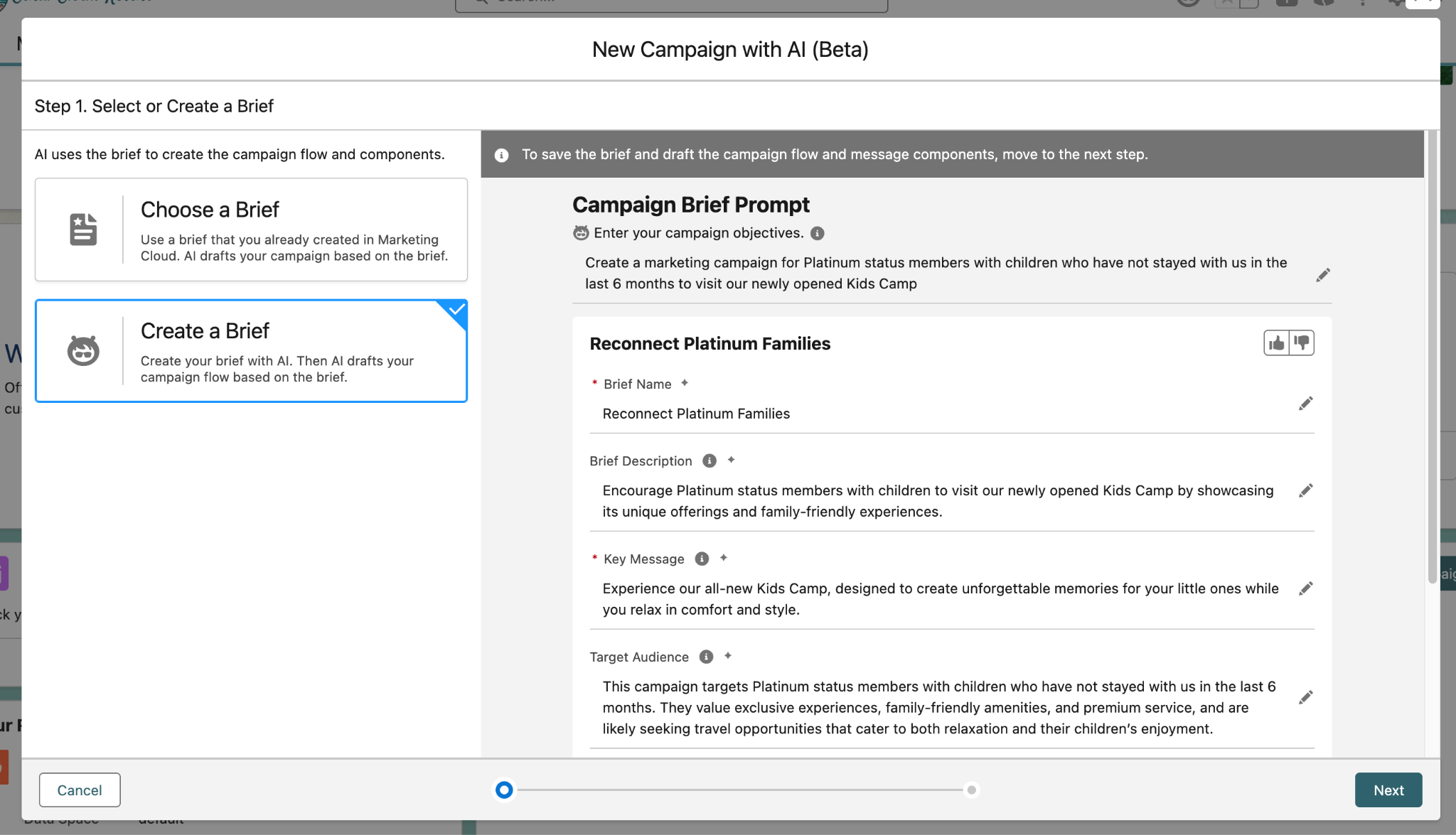
Click Next. This time, you are presented with draft content for both email and SMS steps in your campaign journey.
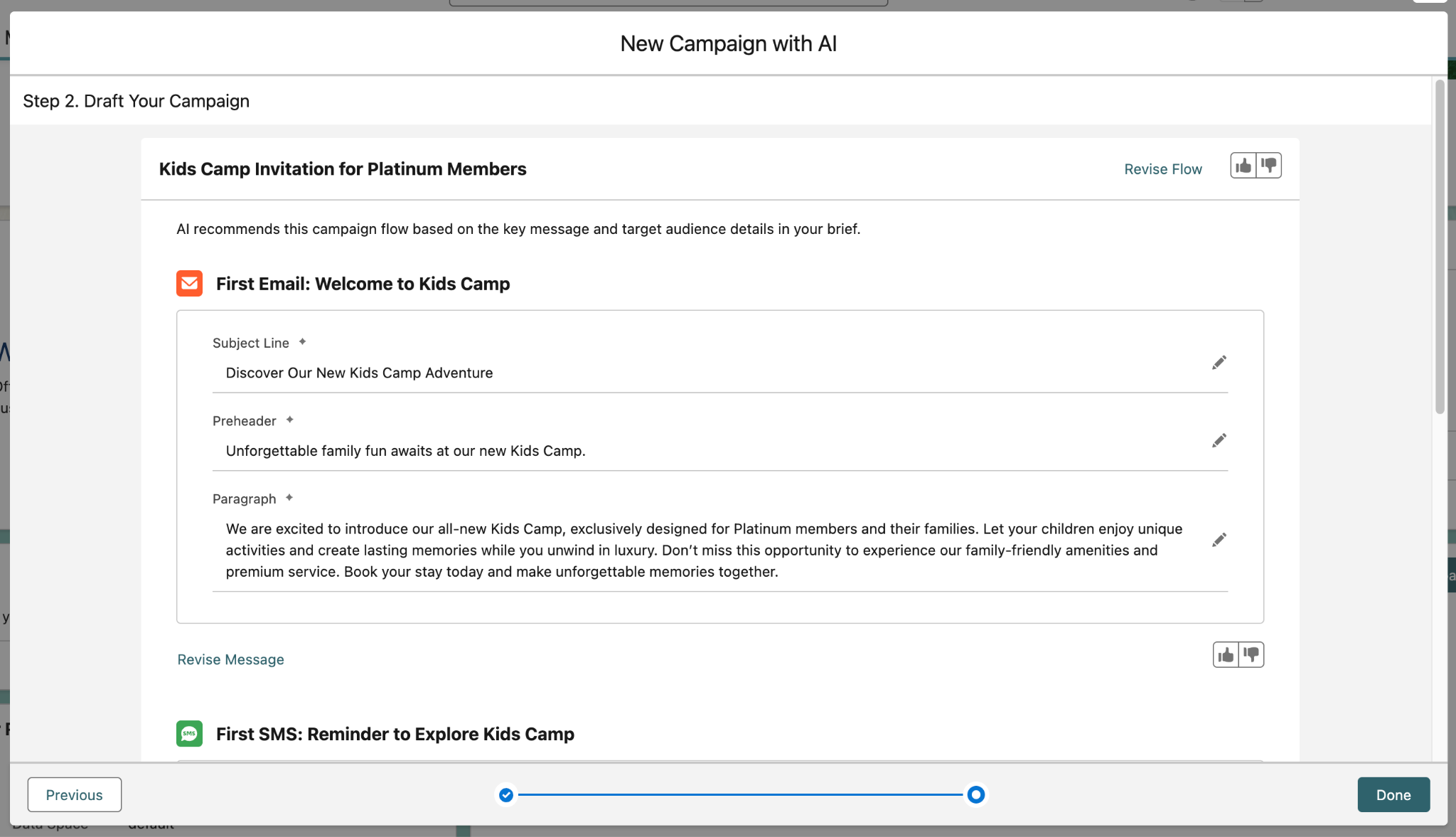
Click Revise Flow. You can define a sequence of Email and SMS messages using natural language. Try inserting the following prompt, then click Next.
3 emails first, then 2 SMSReview and validate the sequence of your campaign flow, then click Done.
You will see a campaign screen open, which will now have the content from all five of your messages for you to review and revise.
In the same campaign record, click Select Segment next to Start Trigger.
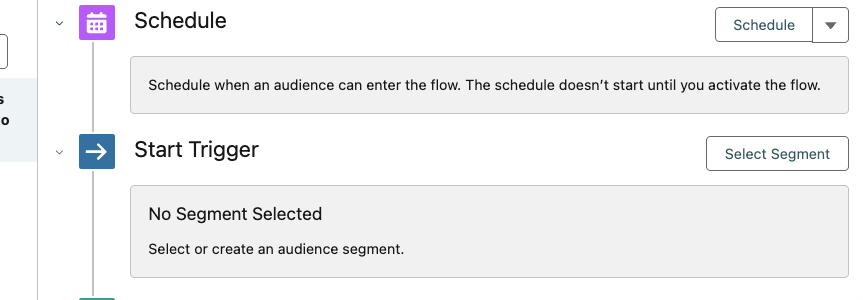
In the pop up window that appears, click on Select an Existing Segment. We will make use of the segment that we created earlier in the exercise.
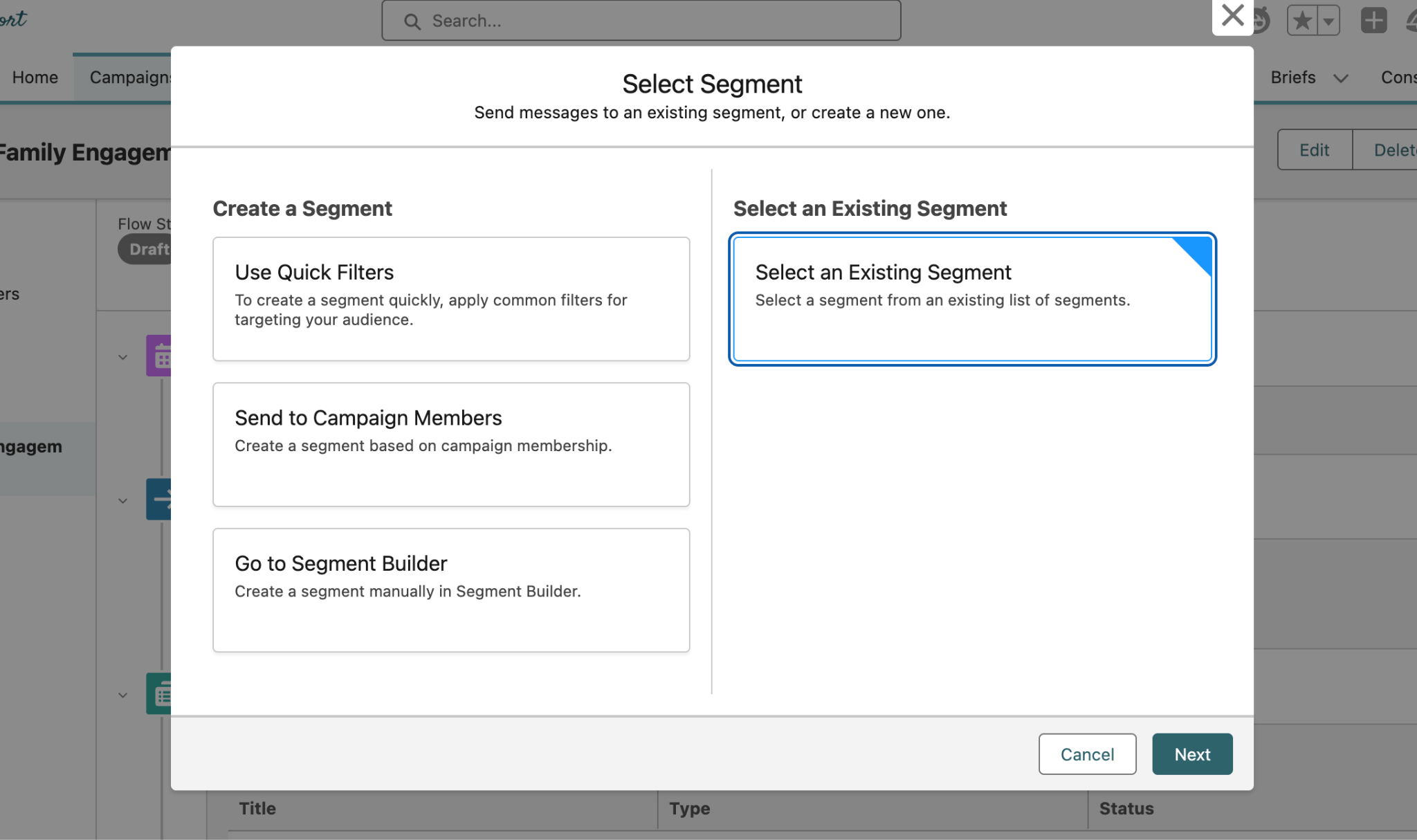
Find and select the segment we created earlier in the exercise from the drop down menu, and click Save in the bottom right after.
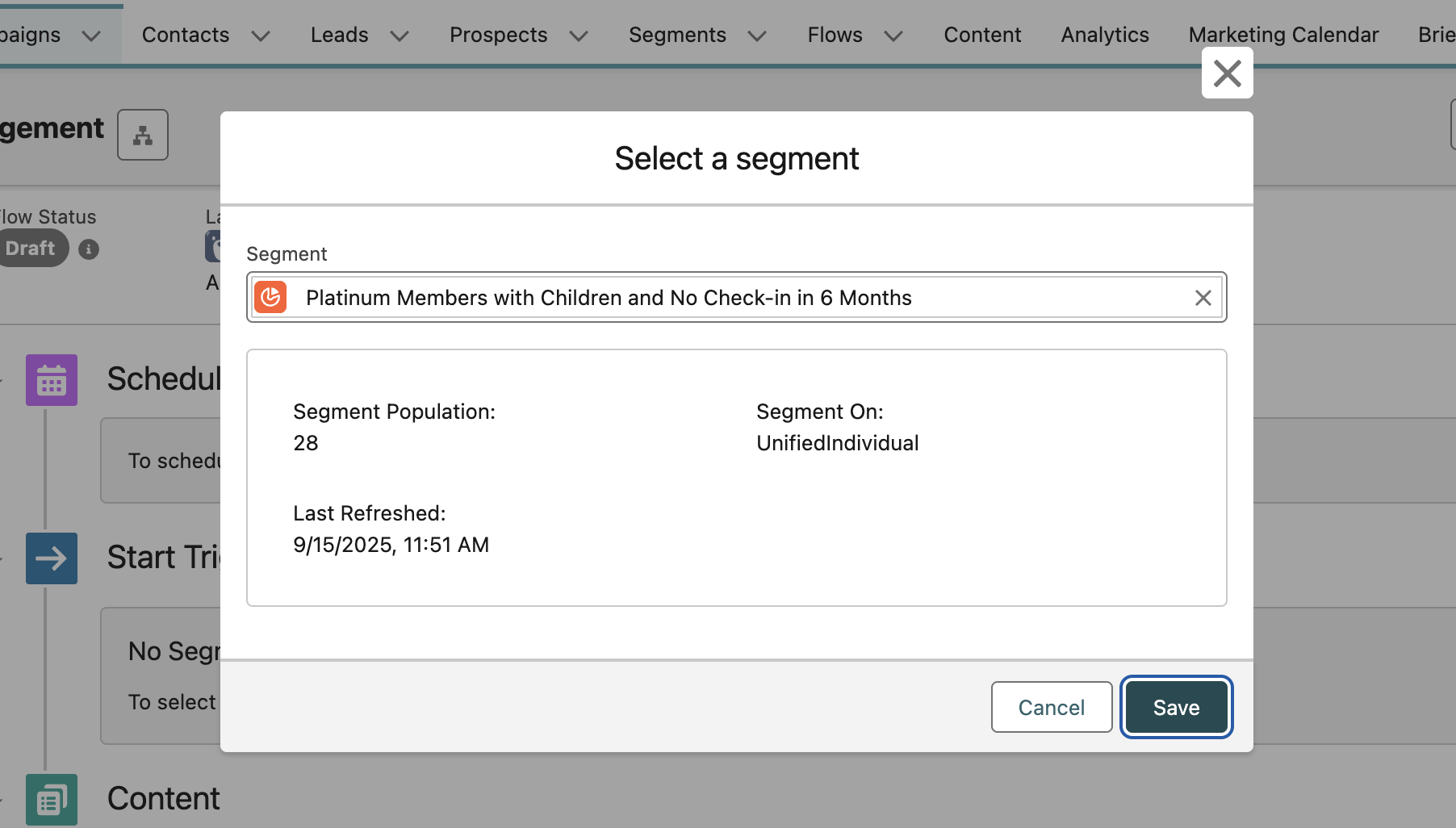
Given the nature of Generative AI, you may have a different segment name than what you see above.
This completes Exercise 1
